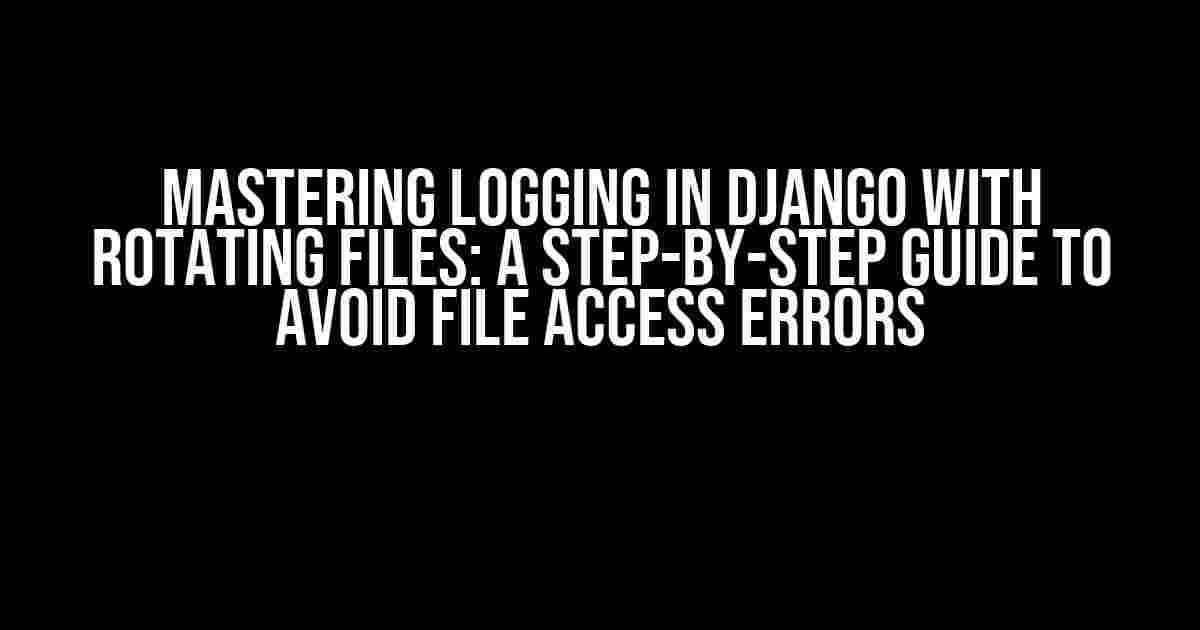When it comes to logging in Django, having a reliable and efficient logging system is crucial for debugging and monitoring your application. One of the most popular logging techniques is using rotating files, which allows you to manage log files effectively. However, have you ever encountered the frustrating “file access error on rotation” issue? Don’t worry, this comprehensive guide will walk you through the process of setting up logging in Django with rotating files, and more importantly, provide you with expert tips to avoid file access errors.
Understanding Logging in Django
Before diving into the world of rotating files, let’s take a quick look at how logging works in Django. Django provides a built-in logging system that allows you to log messages, errors, and other events that occur during the execution of your application. The logging system is based on the Python logging module, which provides a flexible and customizable way to handle log messages.
The Importance of Rotating Logs
Rotating logs is essential in Django because it helps you manage log files effectively. Without log rotation, your log files can grow indefinitely, making it difficult to analyze and store them. Rotating logs allows you to:
- Control the size of log files
- Manage the number of log files
- Automatically delete old log files
Setting Up Logging in Django with Rotating Files
To set up logging in Django with rotating files, you’ll need to configure the LOGGING setting in your Django project’s settings.py file. Here’s an example configuration:
LOGGING = {
'version': 1,
'disable_existing_loggers': False,
'formatters': {
'verbose': {
'format': '%(levelname)s %(asctime)s %(module)s %(process)d %(thread)d %(message)s'
},
'simple': {
'format': '%(levelname)s %(message)s'
},
},
'handlers': {
'console': {
'level': 'DEBUG',
'class': 'logging.StreamHandler',
'formatter': 'simple'
},
'file': {
'level': 'INFO',
'class': 'logging.handlers.RotatingFileHandler',
'filename': 'log/debug.log',
'maxBytes': 1024*1024*5, # 5MB
'backupCount': 5,
'formatter': 'verbose'
},
},
'loggers': {
'django': {
'handlers': ['console', 'file'],
'level': 'INFO',
},
}
}
In this configuration, we’re defining two handlers: console and file. The console handler is used to log messages to the console, while the file handler is used to log messages to a file. The file handler is an instance of RotatingFileHandler, which is responsible for rotating log files.
Understanding RotatingFileHandler
The RotatingFileHandler is a built-in Python logging handler that allows you to rotate log files based on a specified maximum file size. When the log file reaches the maximum size, the handler rotates the file by renaming it with a timestamp and creating a new log file.
In the example configuration above, we’ve set the maximum file size to 5MB and the backup count to 5. This means that when the log file reaches 5MB, it will be rotated, and up to 5 backup files will be kept.
Avoiding File Access Errors on Rotation
Now that you’ve set up logging in Django with rotating files, you might encounter a file access error on rotation. This error occurs when the logging system tries to rotate the log file, but it doesn’t have the necessary permissions to do so.
Causes of File Access Errors
There are several reasons why you might encounter a file access error on rotation:
- Insufficient permissions: The logging system doesn’t have the necessary permissions to write to the log file or rotate it.
- File system issues: The file system is corrupted or has issues that prevent the logging system from rotating the log file.
- Concurrency issues: Multiple processes are trying to access the log file simultaneously, causing file access errors.
Solutions to File Access Errors
To avoid file access errors on rotation, follow these expert tips:
-
Run Django with the correct permissions: Make sure the Django process has the necessary permissions to write to the log file and rotate it. You can do this by running Django with the correct user or by setting the permissions of the log file to allow the Django process to access it.
-
Use a dedicated log directory: Create a dedicated directory for your log files and make sure the Django process has the necessary permissions to write to that directory.
-
Use a logger with a lock: Use a logger that implements a lock to prevent concurrency issues. For example, you can use the
ConcurrentRotatingFileHandlerfrom theconcurrent-log-handlerpackage. -
Monitor your log files: Regularly monitor your log files to identify any issues or errors that might be related to file access.
Best Practices for Logging in Django with Rotating Files
To get the most out of logging in Django with rotating files, follow these best practices:
| Best Practice | Description |
|---|---|
| Use a dedicated log directory | Create a dedicated directory for your log files to keep them organized and easily accessible. |
| Set a reasonable log file size | Set a reasonable maximum file size for your log files to prevent them from growing indefinitely. |
| Use a logger with a lock | Use a logger that implements a lock to prevent concurrency issues and ensure that log messages are written correctly. |
| Monitor your log files regularly | Regularly monitor your log files to identify any issues or errors that might be related to file access or logging. |
Conclusion
Logging in Django with rotating files is a powerful technique for managing log files effectively. By following the instructions and expert tips outlined in this article, you can avoid file access errors on rotation and ensure that your logging system is reliable and efficient. Remember to use a dedicated log directory, set a reasonable log file size, use a logger with a lock, and monitor your log files regularly to get the most out of logging in Django with rotating files.
Don’t let file access errors hold you back from mastering logging in Django. By applying the knowledge and best practices outlined in this article, you’ll be well on your way to creating a robust and efficient logging system that meets the needs of your Django application.
Frequently Asked Questions
Get clarity on common issues related to logging in Django runserver with rotating files and file access errors on rotation.
What is the purpose of rotating log files in Django?
Rotating log files in Django helps to manage log file sizes, prevent disk space issues, and maintain a clean log directory. It ensures that logs are organized, and old logs are removed, making it easier to troubleshoot and analyze issues. Rotating log files also helps to comply with security and compliance regulations.
Why do I get file access errors when rotating log files in Django?
File access errors during log file rotation in Django can occur due to incorrect file permissions, inadequate disk space, or issues with the log rotation script. Make sure the Django process has write access to the log directory, and the log rotation script is correctly configured. Verify that the disk has sufficient space to accommodate the rotated log files.
How can I configure log rotation in Django runserver?
To configure log rotation in Django runserver, you can use the `LOGGING` setting in your `settings.py` file. Define a `RotatingFileHandler` with the desired log file path, max bytes, and backup count. You can also use a third-party library like `logrotate` or `django-logrotate` to simplify log rotation configuration.
What is the maximum file size for log rotation in Django?
The maximum file size for log rotation in Django depends on the configuration. By default, the `RotatingFileHandler` rotates logs when they reach 1MB in size. However, you can adjust this value by setting the `maxBytes` parameter in your `LOGGING` configuration. For example, you can set `maxBytes=10*1024*1024` to rotate logs when they reach 10MB.
How can I troubleshoot log rotation issues in Django?
To troubleshoot log rotation issues in Django, check the Django logs for errors, verify file permissions and disk space, and review the log rotation script configuration. You can also enable debug logging to get more detailed information about the log rotation process. Check the log file path and ensure that the Django process has write access to the log directory.