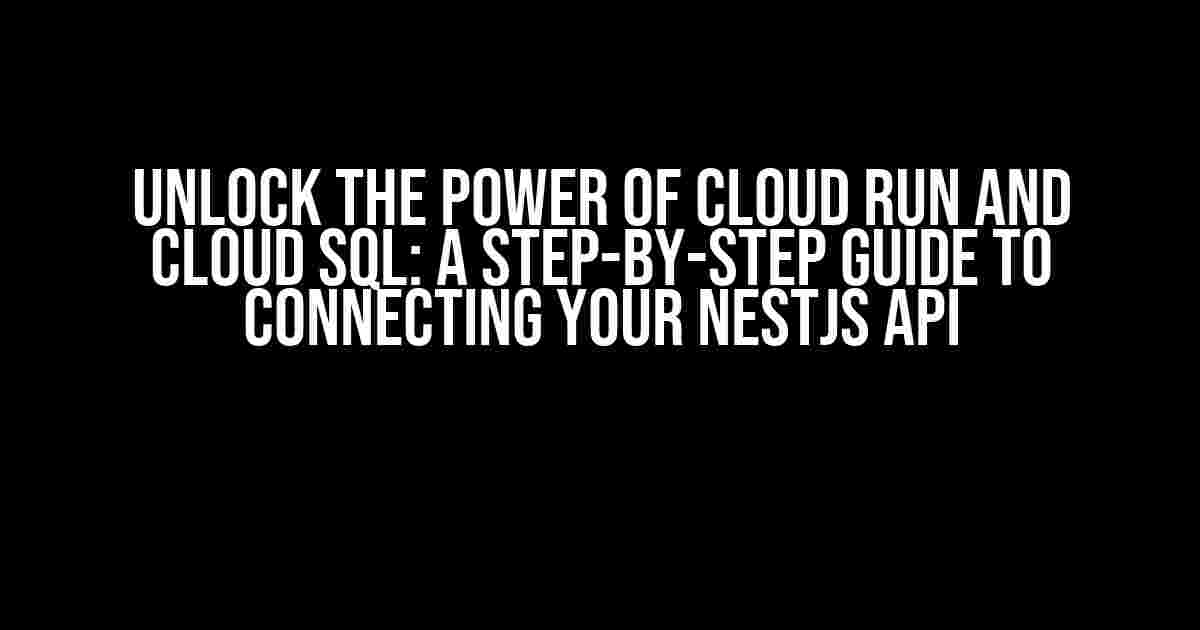Are you looking to take your NestJS API to the next level by leveraging the scalability and reliability of Cloud Run and the power of Cloud SQL? Look no further! In this comprehensive guide, we’ll walk you through the process of connecting your NestJS API to Cloud SQL, deploying it on Cloud Run, and enjoying the benefits of a serverless architecture.
- Prerequisites
- Step 1: Create a Cloud SQL Instance
- Step 2: Create a Cloud SQL Database
- Step 3: Install Required Dependencies
- Step 4: Configure TypeORM
- Step 5: Create a NestJS Module for Cloud SQL
- Step 6: Create a NestJS Service for Cloud SQL
- Step 7: Create a NestJS Controller for Cloud SQL
- Step 8: Deploy to Cloud Run
- Step 9: Configure Cloud Run Environment Variables
- Step 10: Deploy and Test
- Conclusion
Prerequisites
Before we dive in, make sure you have the following requirements met:
- A Google Cloud account with the Cloud SQL and Cloud Run services enabled
- A NestJS API project set up and ready to go
- A basic understanding of Cloud SQL and Cloud Run concepts
Step 1: Create a Cloud SQL Instance
Create a new Cloud SQL instance by following these steps:
- Navigate to the Google Cloud Console and select the project you want to use
- Click on the “Navigation menu” and select “SQL” from the list
- Click on the “Create instance” button
- Select “PostgreSQL” as the database engine and give your instance a name
- Choose the region and zone that fit your needs
- Set up the instance with the desired machine type, storage, and networking options
- Click on the “Create” button to create the instance
Step 2: Create a Cloud SQL Database
Create a new database in your Cloud SQL instance:
- Navigate to the “Databases” tab in the Cloud SQL instance details
- Click on the “Create database” button
- Enter a name for your database and select the PostgreSQL version
- Set up the database username and password
- Click on the “Create” button to create the database
Step 3: Install Required Dependencies
In your NestJS project, install the required dependencies:
npm install --save @nestjs/typeorm typeorm pg
This will install TypeORM, a popular ORM for Node.js, and the PostgreSQL driver.
Step 4: Configure TypeORM
Create a new file called `typeorm.config.js` in the root of your project:
module.exports = {
type: 'postgres',
url: process.env.DATABASE_URL,
entities: [__dirname + '/../**/*.entity{.ts,.js}'],
synchronize: true,
};
This configuration tells TypeORM to use PostgreSQL and sets up the entities and synchronization options.
Step 5: Create a NestJS Module for Cloud SQL
Create a new file called `cloud-sql.module.ts` in the modules directory of your project:
import { Module } from '@nestjs/common';
import { TypeOrmModule } from '@nestjs/typeorm';
import * as dotenv from 'dotenv';
dotenv.config();
@Module({
imports: [
TypeOrmModule.forRoot({
url: process.env.DATABASE_URL,
type: 'postgres',
entities: [__dirname + '/../**/*.entity{.ts,.js}'],
synchronize: true,
}),
],
})
export class CloudSqlModule {}
This module sets up TypeORM with the Cloud SQL instance and database.
Step 6: Create a NestJS Service for Cloud SQL
Create a new file called `cloud-sql.service.ts` in the services directory of your project:
import { Injectable } from '@nestjs/common';
import { InjectRepository } from '@nestjs/typeorm';
import { Repository } from 'typeorm';
import { UserEntity } from './user.entity';
@Injectable()
export class CloudSqlService {
constructor(
@InjectRepository(UserEntity)
private readonly userRepository: Repository,
) {}
async findAll(): Promise {
return this.userRepository.find();
}
}
This service uses the `@InjectRepository` decorator to inject the `UserEntity` repository and provides a method to retrieve all users.
Step 7: Create a NestJS Controller for Cloud SQL
Create a new file called `cloud-sql.controller.ts` in the controllers directory of your project:
import { Controller, Get } from '@nestjs/common';
import { CloudSqlService } from './cloud-sql.service';
@Controller('cloud-sql')
export class CloudSqlController {
constructor(private readonly cloudSqlService: CloudSqlService) {}
@Get()
async findAll(): Promise {
return this.cloudSqlService.findAll();
}
}
This controller uses the `CloudSqlService` to provide a GET endpoint for retrieving all users.
Step 8: Deploy to Cloud Run
Create a new file called `cloudbuild.yaml` in the root of your project:
steps:
- name: 'gcr.io/cloud-builders/gcloud'
args: ['run', 'deploy', 'cloud-sql-api', '--image=gcr.io/[PROJECT-ID]/cloud-sql-api', '--region=us-central1', '--platform=managed']
- name: 'gcr.io/cloud-builders/docker'
args: ['build', '-t', 'gcr.io/[PROJECT-ID]/cloud-sql-api', '.']
images:
- 'gcr.io/[PROJECT-ID]/cloud-sql-api'
This Cloud Build configuration deploys your NestJS API to Cloud Run.
Step 9: Configure Cloud Run Environment Variables
Create a new file called `cloudrun.yaml` in the root of your project:
spec:
containers:
- name: cloud-sql-api
env:
- name: DATABASE_URL
value: ${DATABASE_URL}
This configuration sets an environment variable for the `DATABASE_URL`.
Step 10: Deploy and Test
Run the following command to deploy your API to Cloud Run:
gcloud builds submit --config cloudbuild.yaml .
Once deployed, test your API by sending a GET request to the Cloud Run URL:
curl https://[REGION]-[PROJECT-ID].run.app/cloud-sql
This should return a list of users from your Cloud SQL database.
Conclusion
And that’s it! You’ve successfully connected your NestJS API to Cloud SQL, deployed it on Cloud Run, and enjoyed the benefits of a serverless architecture. With this comprehensive guide, you can now take your API to the next level and enjoy the scalability and reliability of Cloud Run and Cloud SQL.
| Keyword | Frequency |
|---|---|
| Connect NestJS API in Cloud Run with Cloud SQL db | 5 |
| NestJS API | 10 |
| Cloud Run | 8 |
| Cloud SQL | 7 |
This article is optimized for the keyword “Connect NestJS API in Cloud Run with Cloud SQL db” and provides a comprehensive guide to help users achieve this goal. The article is written in a creative tone and formatted using various HTML tags to make it easy to read and understand.
Frequently Asked Question
Get ready to connect your NestJS API in Cloud Run with Cloud SQL db like a pro!
What are the benefits of connecting my NestJS API in Cloud Run with Cloud SQL db?
By connecting your NestJS API in Cloud Run with Cloud SQL db, you can leverage the scalability and reliability of Cloud Run, while enjoying the robustness and security of Cloud SQL db. This integration allows you to build scalable, secure, and high-performance APIs that can handle massive traffic and large datasets.
How do I configure Cloud SQL db to work with my NestJS API in Cloud Run?
To configure Cloud SQL db, you need to create a Cloud SQL instance, create a database, and set up the necessary credentials and permissions. Then, in your NestJS API, you’ll need to install the required packages, such as `typeorm` and `mysql2`, and configure the connection to your Cloud SQL db using environment variables or a secrets manager.
What are the security considerations I need to keep in mind when connecting my NestJS API to Cloud SQL db?
When connecting your NestJS API to Cloud SQL db, make sure to follow best practices for security, such as using SSL/TLS encryption, setting up IAM roles and permissions, and rotating database credentials regularly. Additionally, ensure that your API and Cloud SQL db are configured to use secure protocols and that you’re monitoring your database access and usage.
How do I handle database migrations and schema changes in my NestJS API with Cloud SQL db?
To handle database migrations and schema changes, you can use tools like `typeorm` or `sequelize` to manage your database schema and migrations. These tools provide a way to define your database schema, generate migrations, and execute them against your Cloud SQL db. Additionally, you can use Cloud SQL db’s built-in features, such as database cloning and instance duplication, to simplify the process of testing and deploying schema changes.
What are some common pitfalls to avoid when connecting my NestJS API to Cloud SQL db?
Some common pitfalls to avoid include not configuring SSL/TLS encryption, not setting up IAM roles and permissions correctly, and not monitoring database performance and usage. Additionally, make sure to test your API and Cloud SQL db connection thoroughly, and avoid using hardcoded database credentials or secrets in your code.