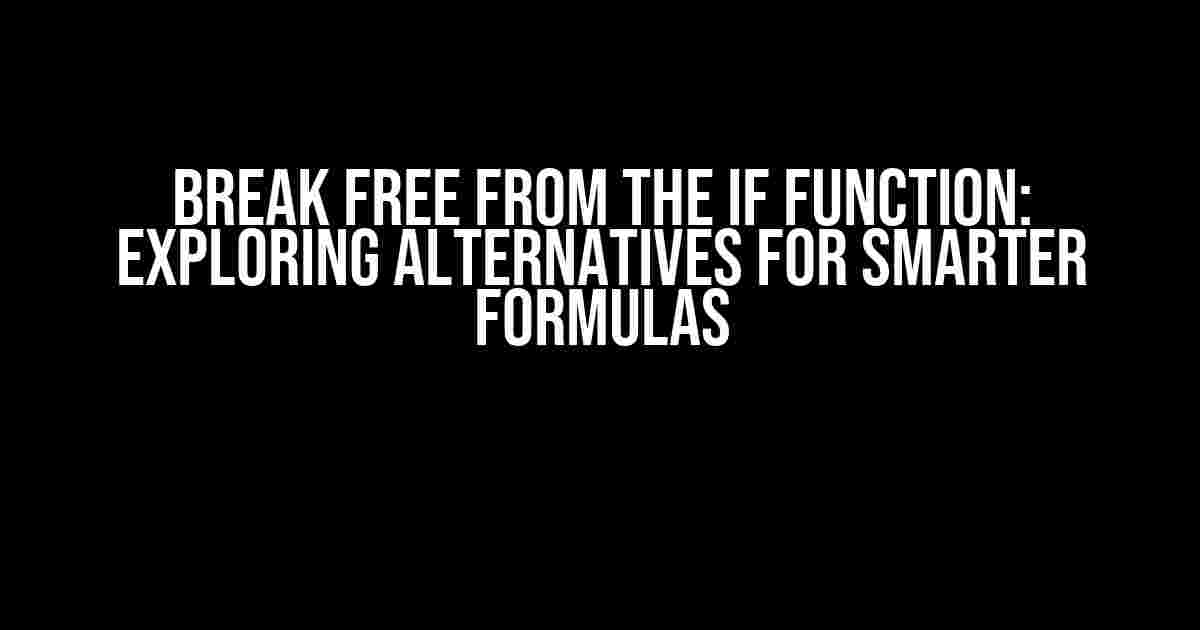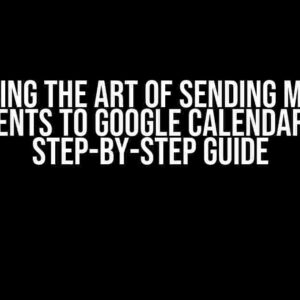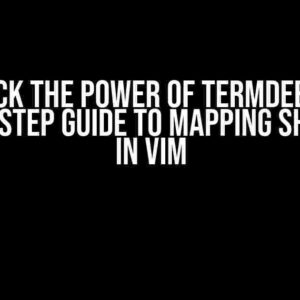Are you tired of using the IF function in your spreadsheets? Do you find yourself stuck in a world of nested IFs, struggling to keep track of multiple conditions and outcomes? Fear not, dear spreadsheet enthusiast! There are alternatives to the IF function that can simplify your formulas, improve performance, and make your life easier. In this article, we’ll delve into the world of IF function alternatives and explore the best options for your spreadsheet needs.
The Limitations of the IF Function
The IF function is a staple in many spreadsheets, but it has its limitations. With multiple conditions and outcomes, formulas can become convoluted and difficult to manage. The IF function can also lead to errors, especially when dealing with large datasets. Moreover, it can slow down your spreadsheet’s performance, making it frustrating to work with.
When to Use Alternatives to the IF Function
So, when should you consider using alternatives to the IF function? Here are some scenarios:
- You have multiple conditions to evaluate, making the formula too long and complex.
- You need to perform multiple actions based on different conditions.
- Your dataset is large, and the IF function is causing performance issues.
- You want to make your formulas more readable and maintainable.
Alternative 1: The IFS Function
Introduced in Excel 2019, the IFS function is a game-changer for conditional formatting. It allows you to evaluate multiple conditions and return different values based on those conditions.
=IFS(logical_test1, [value_if_true1], logical_test2, [value_if_true2], ...)The IFS function takes pairs of arguments: the first is the logical test, and the second is the value to return if the test is true. You can add as many pairs as needed, making it an ideal replacement for nested IF functions.
Example
Suppose you want to categorize students based on their grades. You can use the IFS function to evaluate multiple conditions and return the corresponding category:
| Grade | Category |
|---|---|
| =IFS(A1>=90, “A”, A1>=80, “B”, A1>=70, “C”, “F”) | Category |
Alternative 2: The CHOOSE Function
The CHOOSE function returns a value from a list based on a position or index. It’s an excellent alternative to the IF function when you need to select from a fixed list of options.
=CHOOSE(index, value1, [value2], ...)The CHOOSE function takes two required arguments: the index and the first value. You can add more values as needed, and the function will return the value at the specified index.
Example
Suppose you want to assign a department based on a employee’s role. You can use the CHOOSE function to select from a list of departments:
| Role | Department |
|---|---|
| =CHOOSE(A1, “Sales”, “Marketing”, “IT”, “HR”) | Department |
Alternative 3: The VLOOKUP Function
The VLOOKUP function searches for a value in a table and returns a value from another column. It’s an excellent alternative to the IF function when you need to perform a lookup-based operation.
=VLOOKUP(lookup_value, table_array, col_index, [range_lookup])The VLOOKUP function takes four arguments: the lookup value, the table array, the column index, and an optional range lookup. It’s an ideal solution when you need to retrieve a value based on a condition.
Example
Suppose you want to retrieve the price of a product based on its code. You can use the VLOOKUP function to search for the code and return the corresponding price:
| Code | Price |
|---|---|
| =VLOOKUP(A1, product_table, 2, FALSE) | Price |
Alternative 4: The INDEX-MATCH Function Combination
The INDEX-MATCH function combination is a powerful alternative to the IF function. It allows you to perform a lookup-based operation and return a value from a specific column.
=INDEX(range, MATCH(lookup_value, lookup_array, [match_type])The INDEX-MATCH function combination takes three arguments: the range, the lookup value, and the lookup array. It’s an ideal solution when you need to retrieve a value based on a condition.
Example
Suppose you want to retrieve the manager’s name based on an employee’s ID. You can use the INDEX-MATCH function combination to search for the ID and return the corresponding manager’s name:
| ID | Manager |
|---|---|
| =INDEX(manager_names, MATCH(A1, employee_ids, 0)) | Manager |
Conclusion
The IF function is a powerful tool, but it’s not the only solution for conditional formatting. By exploring alternatives to the IF function, you can simplify your formulas, improve performance, and make your life easier. Remember, the key to mastering spreadsheet formulas is to understand the problem and choose the right tool for the job.
Final Tips
Before we conclude, here are some final tips to keep in mind:
- Choose the alternative that best fits your specific problem.
- Test your formulas thoroughly to ensure accuracy.
- Keep your formulas concise and readable.
- Use named ranges and references to make your formulas more maintainable.
By following these tips and exploring alternatives to the IF function, you’ll become a spreadsheet ninja, capable of tackling even the most complex problems with ease. Happy spreadsheeting!
Frequently Asked Question
Get ready to ditch the IF function and uncover the secrets of its brilliant alternatives!
What is the CHOOSE function, and how does it differ from the IF function?
The CHOOSE function is a sleek alternative to the IF function, allowing you to select a value from a list based on a position or index. Unlike IF, CHOOSE doesn’t require multiple criteria or nested statements, making it a more concise and efficient option.
Can I use the SWITCH function as an alternative to IF?
Yes, you can! The SWITCH function is a powerful alternative to IF, allowing you to evaluate an expression and return a value based on a set of predefined cases. This function is especially useful when dealing with multiple conditions or outputs.
How does the IFS function differ from the IF function, and when should I use it?
The IFS function is a more compact and efficient version of the IF function, allowing you to evaluate multiple conditions and return a value based on the first true condition. Use IFS when you need to check multiple criteria and return a specific value for each condition.
What is the LOOKUP function, and how can it be used as an alternative to IF?
The LOOKUP function is a versatile alternative to IF, allowing you to search for a value in a table or range and return a corresponding value. This function is perfect for situations where you need to look up and retrieve data based on a specific condition or criteria.
Can I use array formulas as an alternative to the IF function?
Yes, you can! Array formulas provide a powerful and flexible way to evaluate conditions and return values, often eliminating the need for the IF function. By using array formulas, you can perform complex calculations and conditionals with ease.