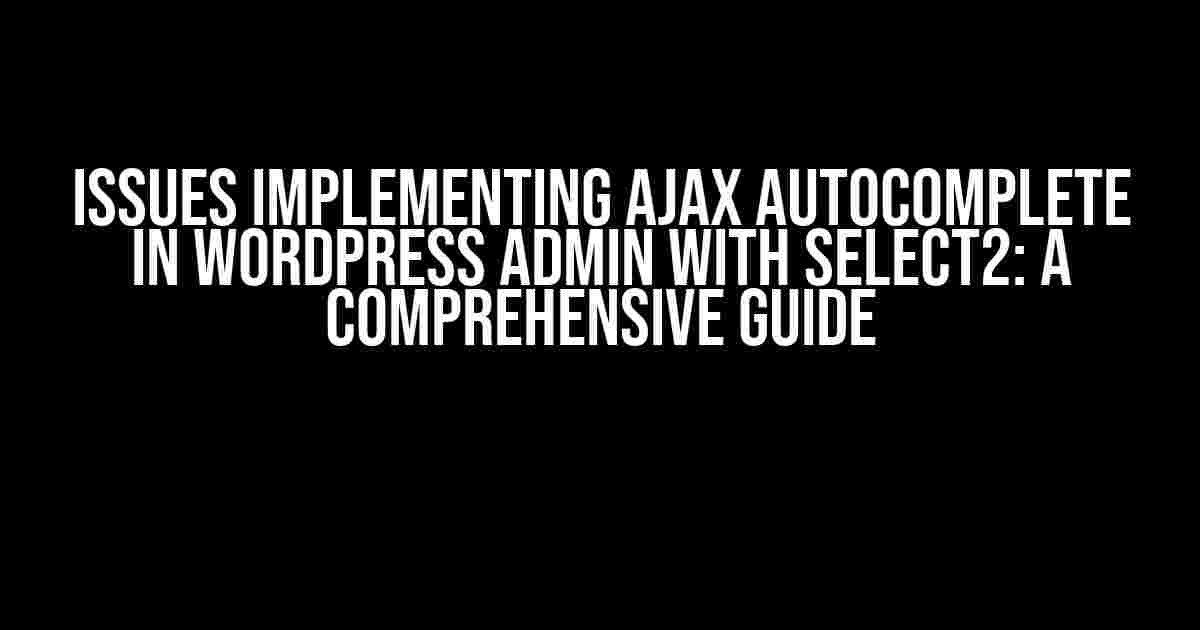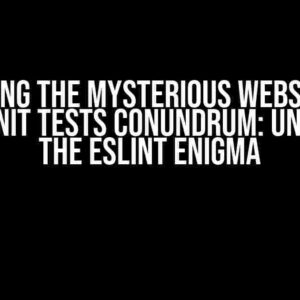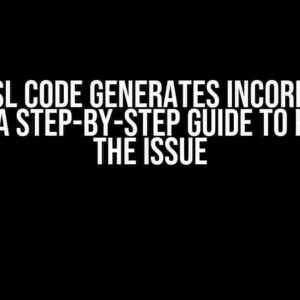If you’re a WordPress developer, chances are you’ve encountered the need to implement an AJAX autocomplete feature in the admin dashboard. And, if you’re like many of us, you’ve likely turned to Select2, a popular JavaScript library, to get the job done. But, as you’ve probably discovered, getting Select2 to play nicely with WordPress’s admin area can be a real challenge. In this article, we’ll delve into the common issues you might encounter when implementing AJAX autocomplete in WordPress admin with Select2 and provide you with the solutions you need to get it working seamlessly.
- The Basics: Setting Up Select2 in WordPress Admin
- Issue 1: Select2 Not Working in WordPress Admin
- Issue 2: AJAX Autocomplete Not Working
- Issue 3: CSRF Validation Errors
- Issue 4: JSON Encoding Issues
- Issue 5: Compatibility Issues with Other Plugins
- Bonus Tip: Using Select2 with WordPress Meta Boxes
- Conclusion
The Basics: Setting Up Select2 in WordPress Admin
Before we dive into the issues, let’s cover the basics. To get started, you’ll need to enqueue the Select2 JavaScript and CSS files in your WordPress admin area. You can do this using the following code:
function enqueue_select2_scripts() {
wp_enqueue_style( 'select2', 'https://cdnjs.cloudflare.com/ajax/libs/select2/4.0.13/css/select2.min.css' );
wp_enqueue_script( 'select2', 'https://cdnjs.cloudflare.com/ajax/libs/select2/4.0.13/js/select2.min.js', array('jquery') );
}
add_action( 'admin_enqueue_scripts', 'enqueue_select2_scripts' );
This code enqueues the Select2 files and adds them to the WordPress admin area.
Issue 1: Select2 Not Working in WordPress Admin
One of the most common issues you might encounter is that Select2 simply doesn’t work in the WordPress admin area. This is often due to a conflict with WordPress’s built-in jQuery version. To resolve this, you can try updating the jQuery version used by Select2:
function update_select2_jquery_version() {
wp_deregister_script( 'select2' );
wp_register_script( 'select2', 'https://cdnjs.cloudflare.com/ajax/libs/select2/4.0.13/js/select2.min.js', array('jquery-core') );
wp_enqueue_script( 'select2' );
}
add_action( 'admin_enqueue_scripts', 'update_select2_jquery_version' );
This code updates the jQuery version used by Select2 to the core jQuery version used by WordPress.
Issue 2: AJAX Autocomplete Not Working
Another common issue is that the AJAX autocomplete feature doesn’t work as expected. This is often caused by the wrong AJAX URL being used. To resolve this, you’ll need to update the AJAX URL to point to the WordPress admin-ajax.php file:
$('#my-select').select2({
ajax: {
url: '',
dataType: 'json',
delay: 250,
data: function(params) {
return {
action: 'my_autocomplete_callback',
q: params.term
};
},
processResults: function(data, params) {
return {
results: data
};
}
}
});
This code updates the AJAX URL to point to the WordPress admin-ajax.php file and sets up a custom callback function to handle the autocomplete requests.
Issue 3: CSRF Validation Errors
When making AJAX requests in the WordPress admin area, you’ll need to include the WordPress nonce token to prevent CSRF validation errors. You can do this by adding the following code:
$('#my-select').select2({
ajax: {
headers: {
'X-WP-Nonce': ''
},
// ...
}
});
This code adds the WordPress nonce token to the AJAX request headers, preventing CSRF validation errors.
Issue 4: JSON Encoding Issues
When returning data from your callback function, you may encounter JSON encoding issues. This is often caused by the wrong encoding or formatting of the data. To resolve this, you can use the WordPress wp_json_encode() function to encode the data correctly:
function my_autocomplete_callback() {
$data = array(
// your data here
);
wp_send_json( wp_json_encode($data) );
die();
}
add_action( 'wp_ajax_my_autocomplete_callback', 'my_autocomplete_callback' );
This code uses the wp_json_encode() function to correctly encode the data and returns it as a JSON response.
Issue 5: Compatibility Issues with Other Plugins
Finally, you may encounter compatibility issues with other plugins that are using Select2 or making AJAX requests in the WordPress admin area. To resolve this, you can try updating the Select2 version or using a different autocomplete library altogether.
Bonus Tip: Using Select2 with WordPress Meta Boxes
If you’re using Select2 with WordPress meta boxes, you may encounter issues with the meta box fields not being saved correctly. To resolve this, you can use the following code:
function my_meta_box_save_callback($post_id) {
// Save the meta box fields
if (isset($_POST['my_meta_box_field'])) {
update_post_meta($post_id, 'my_meta_box_field', $_POST['my_meta_box_field']);
}
}
add_action( 'save_post', 'my_meta_box_save_callback' );
This code saves the meta box fields correctly when the post is saved.
Conclusion
Implementing AJAX autocomplete in WordPress admin with Select2 can be a challenge, but with these solutions, you should be able to overcome the common issues and get it working seamlessly. Remember to enqueue the Select2 files correctly, update the jQuery version, use the correct AJAX URL, include the WordPress nonce token, and encode the data correctly. And, if you’re using Select2 with WordPress meta boxes, don’t forget to save the meta box fields correctly. Happy coding!
| Issue | Solution |
|---|---|
| Select2 not working in WordPress admin | Update the jQuery version used by Select2 |
| AJAX autocomplete not working | Update the AJAX URL to point to the WordPress admin-ajax.php file |
| CSRF validation errors | Add the WordPress nonce token to the AJAX request headers |
| JSON encoding issues | Use the WordPress wp_json_encode() function to encode the data correctly |
| Compatibility issues with other plugins | Update the Select2 version or use a different autocomplete library |
By following these solutions, you should be able to overcome the common issues and get AJAX autocomplete working seamlessly in your WordPress admin area with Select2.
Frequently Asked Question
Get the answers to the most common issues implementing AJAX autocomplete in WordPress admin with Select2!
Why is my AJAX autocomplete not working in WordPress admin?
One common reason is that WordPress admin uses a different set of JavaScript files than the frontend, so you need to enqueue your scripts and styles specifically for the admin area using the `admin_enqueue_scripts` hook. Make sure to check your code and adjust accordingly!
How can I prevent Select2 from overriding my custom CSS in WordPress admin?
To avoid CSS conflicts, use a more specific selector in your custom CSS or add the `!important` flag to override Select2’s default styles. You can also try using the `select2-container` class as a wrapper to target your custom styles more precisely.
What’s the best way to handle AJAX requests in WordPress admin for Select2 autocomplete?
Use WordPress’s built-in `wp_ajax_` hook to handle AJAX requests. You can create a custom function to handle the request and return the data in a format compatible with Select2. Don’t forget to use the `wp_verify_nonce` function to validate the request!
Why are my Select2 autocomplete results not displaying in WordPress admin?
Double-check that your AJAX request is returning the data in the correct format. Select2 expects the data to be in a JSON object with a `results` property containing an array of objects with `id` and `text` properties. Also, ensure that your JavaScript code is correctly parsing the response and updating the Select2 instance.
How do I optimize the performance of my AJAX autocomplete in WordPress admin with Select2?
Caching, caching, caching! Implement caching mechanisms like Transients or object caching to reduce the number of database queries. You can also use lazy loading, limit the number of results, or implement debouncing to minimize the load on your server. Every little optimization helps!