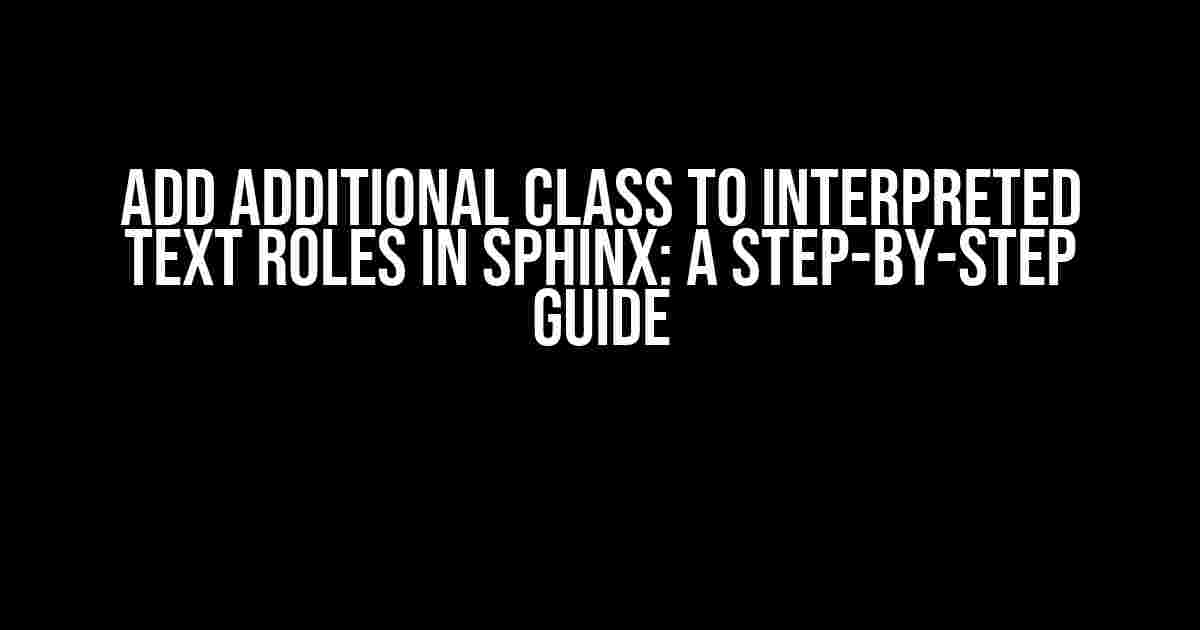If you’re working with Sphinx, you know how important it is to have control over the styling of your documentation. One way to achieve this is by adding additional classes to interpreted text roles. In this article, we’ll take a deep dive into how to do just that, providing you with a comprehensive guide to get you started.
What are Interpreted Text Roles in Sphinx?
Before we dive into adding additional classes, let’s take a step back and understand what interpreted text roles are in Sphinx. Interpreted text roles are a way to add semantic meaning to your documentation by marking specific parts of your text with roles. These roles are then interpreted by Sphinx to apply the necessary formatting and styling.
For example, you can use the `:emphasis:` role to add emphasis to a piece of text, or the `:code-block:` role to display a block of code. There are many built-in roles in Sphinx, but you can also create your own custom roles to fit your specific needs.
Why Add Additional Classes to Interpreted Text Roles?
So, why would you want to add additional classes to interpreted text roles? The answer is simple: customization. By adding additional classes, you can apply custom styles to your interpreted text roles, giving you more control over the look and feel of your documentation.
For instance, let’s say you want to create a custom role called `:highlight:` that applies a bright yellow background to a piece of text. You can add a class called `highlight` to the role, and then define the style for that class in your CSS file. This way, you can easily apply the same style to multiple pieces of text throughout your documentation.
Step 1: Create a Custom Role
The first step in adding additional classes to interpreted text roles is to create a custom role. You can do this by defining a new role in your Sphinx configuration file (`conf.py` or `config.py`).
def setup(app):
app.add_role(
'highlight',
custom_highlight_role
)
def custom_highlight_role(name, rawtext, text, lineno, inliner, options={}, content=[]):
# Custom role logic goes here
pass
In this example, we’re defining a new role called `highlight`. The `custom_highlight_role` function is where you’ll put the logic for your custom role.
Step 2: Add the Additional Class
Now that you’ve created your custom role, you can add the additional class to it. You can do this by modifying the `custom_highlight_role` function to include the class.
def custom_highlight_role(name, rawtext, text, lineno, inliner, options={}, content=[]):
# Add the highlight class to the role
classes = ['highlight']
node = nodes.inline(text, classes=classes)
return [node]
In this example, we’re adding a class called `highlight` to the node. This class will be applied to the interpreted text role in your documentation.
Step 3: Define the Style
Now that you’ve added the additional class to your custom role, you need to define the style for that class. You can do this in your CSS file.
.highlight {
background-color: #FFFF00;
padding: 5px;
border-radius: 5px;
}
In this example, we’re defining the style for the `highlight` class. This style will be applied to any text that uses the `:highlight:` role.
Step 4: Apply the Role
Finally, you can apply the custom role to your documentation using the `:highlight:` syntax.
:highlight:`This text will be highlighted`
In this example, we’re applying the `:highlight:` role to a piece of text. Because we added the `highlight` class to the role, the style we defined in our CSS file will be applied to the text.
Tips and Tricks
Here are some additional tips and tricks to keep in mind when adding additional classes to interpreted text roles in Sphinx:
- Use a Consistent Naming Convention: When creating custom roles, it’s a good idea to use a consistent naming convention to avoid confusion. For example, you could use a prefix like `my-` or `custom-` to differentiate your roles from built-in roles.
- Keep Your CSS Organized: As you add more custom roles and styles, your CSS file can quickly become cluttered. Consider organizing your CSS into separate files or using a CSS framework to keep your styles organized.
- Test Your Roles: Before releasing your documentation to the public, make sure to test your custom roles thoroughly to ensure they’re working as expected.
Common Use Cases
Here are some common use cases for adding additional classes to interpreted text roles in Sphinx:
- Highlighting Important Information: You can create a custom role to highlight important information in your documentation, such as warnings or critical system alerts.
- Creating Custom Code Blocks: You can create a custom role to display code blocks in a specific language, such as Python or Java.
- Adding Emphasis to Text: You can create a custom role to add emphasis to specific parts of your text, such as keywords or phrases.
Conclusion
In this article, we’ve covered the steps for adding additional classes to interpreted text roles in Sphinx. By following these steps, you can create custom roles that fit your specific needs and apply custom styles to your documentation.
Remember to keep your roles and styles organized, test your roles thoroughly, and use a consistent naming convention to avoid confusion.
| Role | Description |
|---|---|
| :emphasis: | Adds emphasis to a piece of text |
| :code-block: | Displays a block of code |
| :highlight: | Highlights important information |
We hope this article has been helpful in your journey to creating custom documentation with Sphinx. Happy documenting!
Frequently Asked Question
Got questions about adding additional classes to Interpreted Text Roles in Sphinx? We’ve got answers!
Q: What is an Interpreted Text Role in Sphinx?
An Interpreted Text Role is a way to add semantic meaning to inline text in Sphinx documentation. It allows you to define custom roles that can be used to highlight specific parts of your text, such as code, variables, or GUI elements.
Q: Why would I want to add additional classes to Interpreted Text Roles?
Adding additional classes to Interpreted Text Roles allows you to customize the appearance and behavior of your roles in your Sphinx documentation. For example, you could add a class to change the font color or background color of specific text, or to add an icon or other visual element.
Q: How do I add an additional class to an Interpreted Text Role in Sphinx?
To add an additional class to an Interpreted Text Role, you can use the `classes` option when defining your role. For example: `.. role:: myrole(classes=”myclass”)`. This will add the `myclass` class to the role, which you can then style using CSS.
Q: Can I add multiple classes to an Interpreted Text Role?
Yes, you can add multiple classes to an Interpreted Text Role by separating them with spaces. For example: `.. role:: myrole(classes=”myclass1 myclass2 myclass3″)`. This will add all three classes to the role, allowing you to target it with multiple CSS selectors.
Q: Are there any limitations to adding additional classes to Interpreted Text Roles?
One limitation to keep in mind is that the additional classes you add will only be applied to the inline text, not to any block-level elements that may be generated by the role. Additionally, some roles may have built-in styling that cannot be overridden by additional classes.